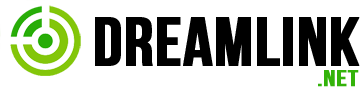Hello and Welcome to Dreamlink.Net
We are committed to provide you with reliable web hosting services with the best 24/7 customer support you can imagine. Whether you are looking for personal web site hosting or bringing your company to the web, Dreamlink.Net is the right choice for you.
Please go through the following guidelines if you are new to web hosting.
We assume that you have purchased a hosting plan and received our welcome email with your account login details and DNS information. (If you have not received welcome email, please contact our support to address it). Once you go through following steps you can easily setup your new website.
STEP 1: Update Your Name Servers (Not required for domain names registered with us)
You should ensure that your domain DNS are pointing to:
ns.dreamlinkdns.net
ns2.dreamlinkdns.net
STEP 2: Login to your web hosting cPanel account
Make sure that your updated domain DNS and propagated (24/48hrs) as per Step 1 before proceeding further. You can access your domain cpanel using following different URL's http://www.yoursite.com/cpanel. You will be asked to enter your username and password which you can find in your welcome email under the "Account Information" section.Note: Replace yoursite.com with your actual domain name.
Once you login to control panel you can create email accounts, sub domains and MySql Databases etc. You will also be prompted with tutorial to guide you through using cPanel, this will be handful if you have not used cPanel before or want to refresh your memory about cPanel hosting.You can login to your control panel (cPanel) also using your customer area , please read this article for more info.
STEP 3: Uploading your website.
To publish your website (upload the files from your local computer)to your account/server, you need to use some sort of uploading software.There are many options available, we recommend you get filleZilla which is free and opensource at http://filezilla-project.org/download.php
Before uploading through your FTP software requires following details.
-- FTP SERVER NAME: ftp.yoursite.com
-- USERNAME: Your control panel username
-- PASSWORD: Your password
-- UPLOAD DIRECTORY: public_html
Your home page must be placed in the "public_html" directory and must be named "index.htm" or index.html. This is the filethat the server looks for when someone types your URL:http://www.yoursite.com in their Web browser.
You can also use the FileManager in your cPanel to do the upload.
- 225 Users Found This Useful