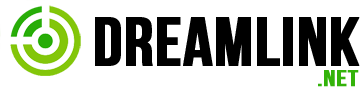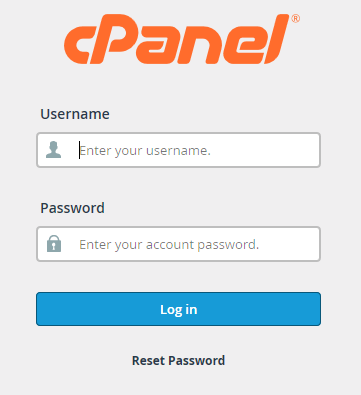How to log in and log out of cPanel
This article describes how to log in and log out of cPanel so you can manage your Dreamlink Hosting web site.
Table of Contents
Logging in to cPanel
Method #1: Access cPanel directly
Method #2: Access cPanel through the Dreamlink Hosting Customer Area
Logging out of cPanel
Logging in to cPanel
There are two ways to log in to a cPanel account:
Access cPanel directly.
Access cPanel through the Dreamlink Hosting Customer Area ( recommended ).
Method #1: Access cPanel directly
To log in to cPanel directly, follow these steps:
In your web browser, type the cPanel address for your web site. The address is either http://www.example.com:2082 or https://www.example.com:2083, where example.com is your domain name.
Alternatively, you can use the addresses http://cpanel.example.com or http://www.example.com/cpanel, where example.com represents your domain name.
In the Username text box, type your Dreamlink Hosting account username.
In the Password text box, type your Dreamlink Hosting account password.
Click Log in. When you enter the correct username and password, the cPanel home screen appears.
Method #2: Access cPanel through the Dreamlink Hosting Customer Area
To access cPanel through the Customer Area, follow these steps:
Log in to the Customer Area.
On the menu bar, click Services, and then click MY SERVICES:
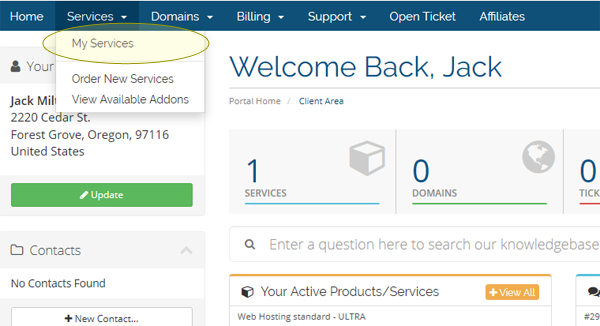
Under My Products & Services, locate your hosting package, and then click ACTIVE.
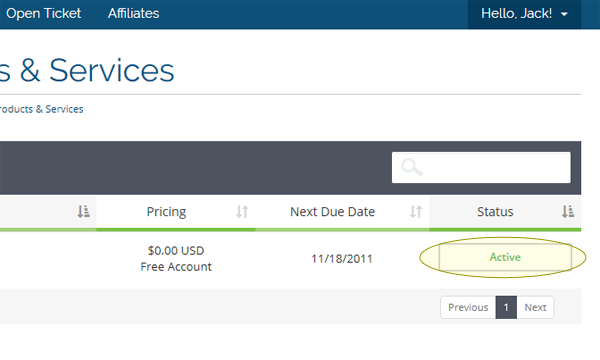
In the Actions sidebar, click Login to cPanel.In a separate window, the Customer Area automatically logs you in to your cPanel account.
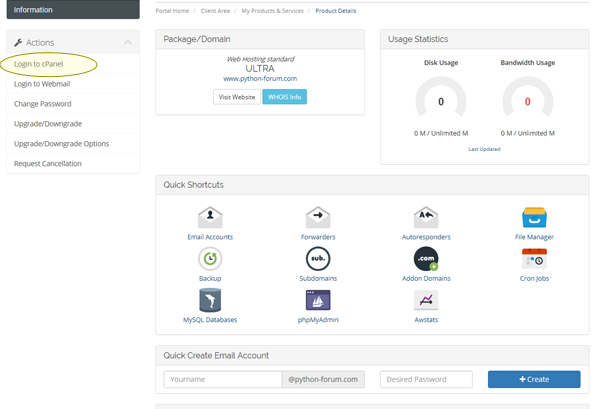
Logging out of cPanel
You should log out whenever you have finished using cPanel, because this notifies the web server that you have finished your session. If you do not log out, the server automatically closes your session after a set period of time. However, there is a small possibility that an attacker could exploit the open connection before this automatic logout occurs.
To log out of cPanel, follow these steps:
Click the Logout icon.
This icon has a different location and appearance depending upon the active cPanel theme. In most cPanel themes, the Logout icon is located in the top-right corner.